UDP Monitoring
UDP monitors help you verify that services using the UDP protocol are online and responding as expected.
They’re great for monitoring lightweight network services like DNS servers, game servers, VoIP gateways, or custom UDP-based applications.
As with other monitor types, if a UDP monitor detects connectivity issues, you can investigate and resolve them and reflect the impact on your status page if needed.

What UDP Monitors Do
- Check if a target host and UDP port are reachable.
- Measure packet loss and response latency.
- Detect when a UDP-based service stops responding or becomes unstable.
- Track uptime and reliability across multiple global locations.
- Display performance metrics on your public or internal status page.
Creating a UDP Monitor
To add one, go to your project → Monitors → Add monitor.
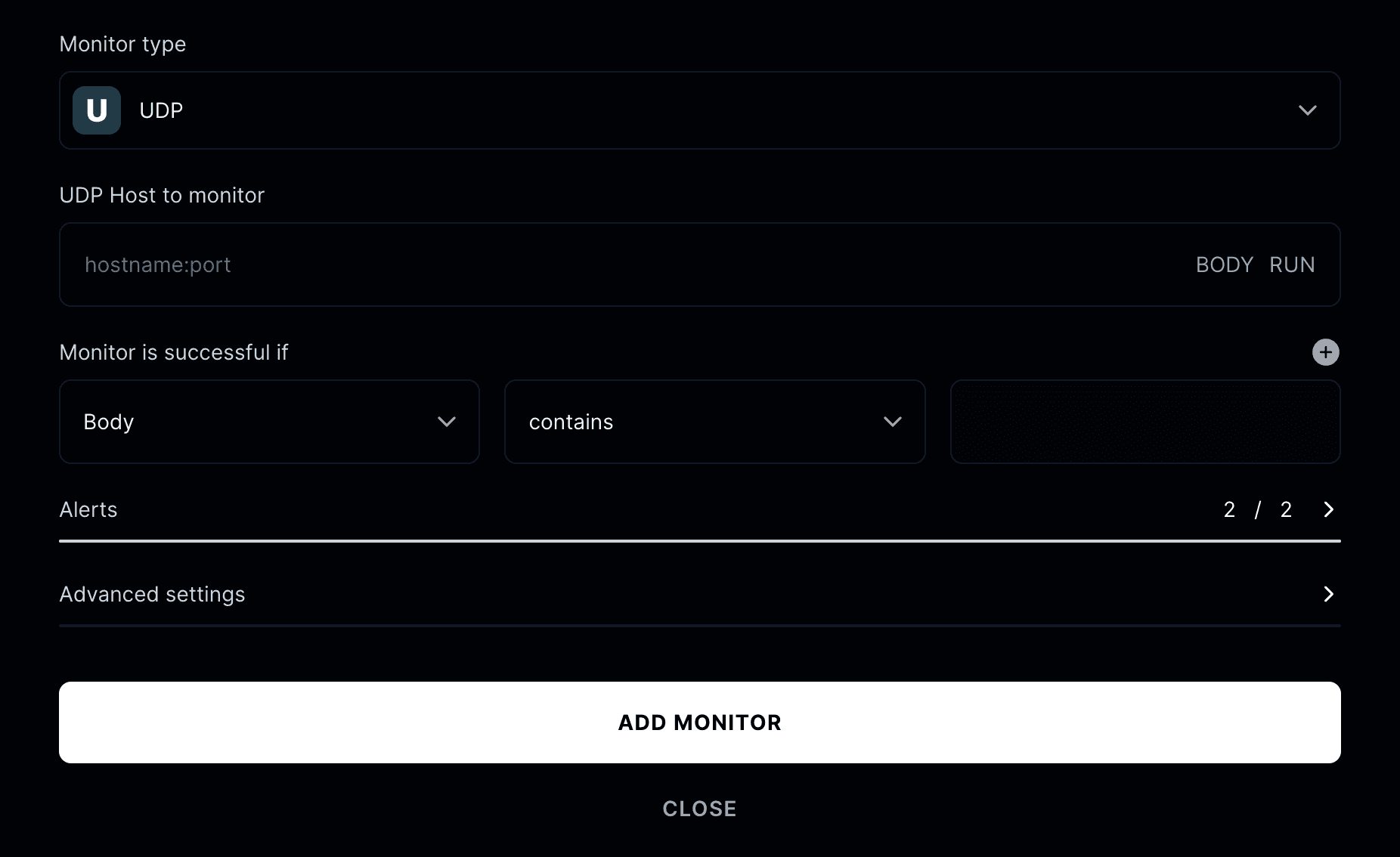
Monitor type
Select UDP from the list of available monitor types.
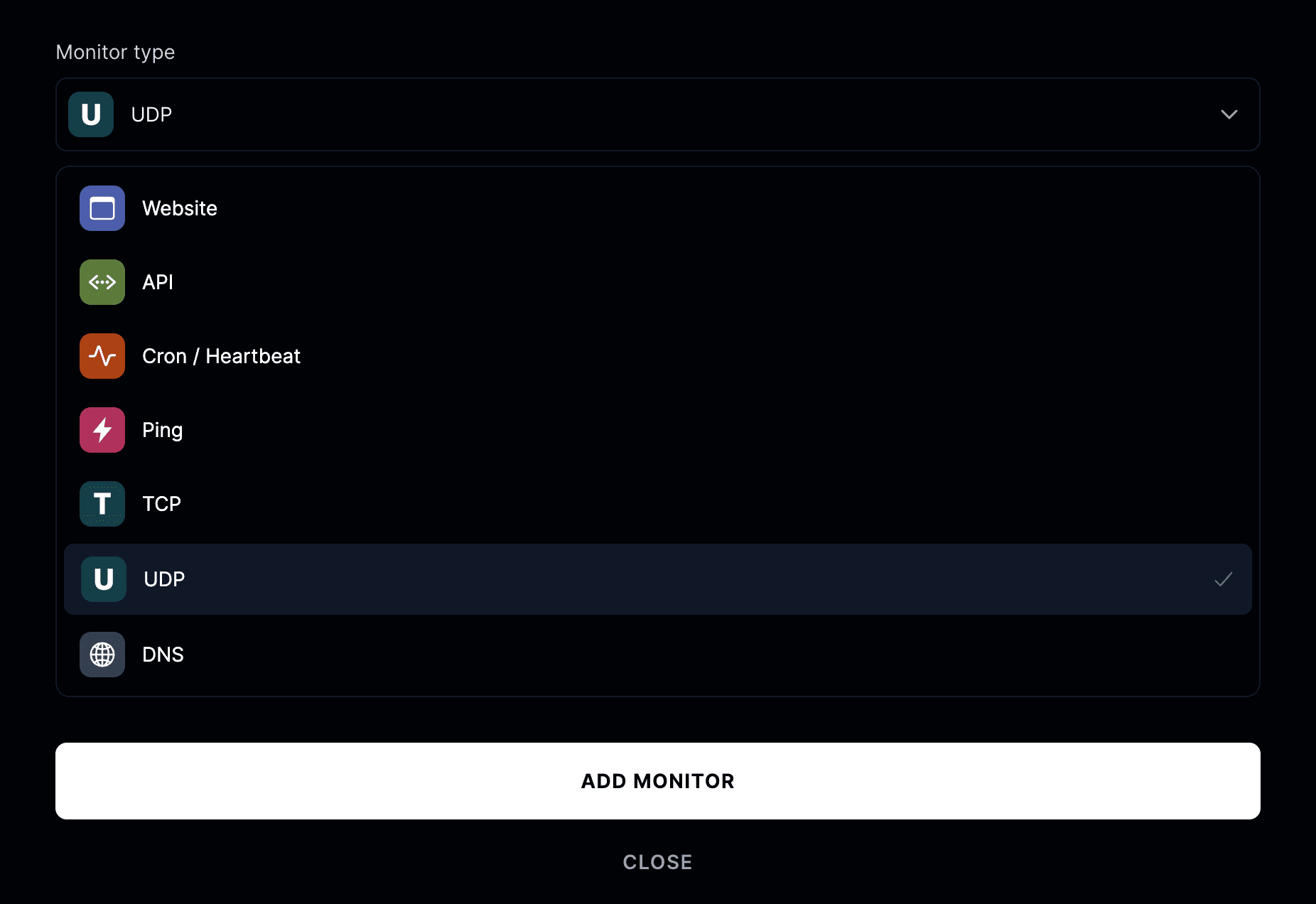
Enter the hostname or IP address and port you want to monitor. For example:
8.8.8.8:53 or 192.168.1.1:53
How UDP checks work
UDP monitors send packets to the configured host and port at set intervals.
If a valid response is received within the timeout period, the monitor is considered healthy.
If there’s no response or too much packet loss, it’s marked as down or degraded.
Advanced settings

- Friendly name: Assign a descriptive name to your monitor for easier identification.
- Run checks every: Decide how frequently to test the endpoint.
- Run from: Choose testing locations (America, Europe, Asia).
- Add to status page: Display API uptime and response statistics publicly.
- When a monitor fails: Initiate an incident, notify subscribers, or publish to your status page.
- When a monitor recovers: Resolve incidents and automatically update your status page.