Ping Monitors
Ping monitors help you keep track of your servers’ network availability by checking if they respond to ICMP pings (just like the ping command in your terminal).
They’re perfect for monitoring physical servers, routers, or any device connected to the internet.
As with other monitor types, when a ping monitor detects a problem, your team can investigate and resolve it and optionally reflect the issue on your status page.

What you can do with Ping Monitors
- Test network reachability for any host or IP address.
- Monitor uptime and packet loss from multiple locations.
- Detect outages or degraded performance within seconds.
- Receive alerts through Slack, email, SMS, or phone calls when a host becomes unreachable.
- Display uptime on your public status page to keep users informed.
Creating your first Ping Monitor
To create one, open your project → Monitors → Add monitor.
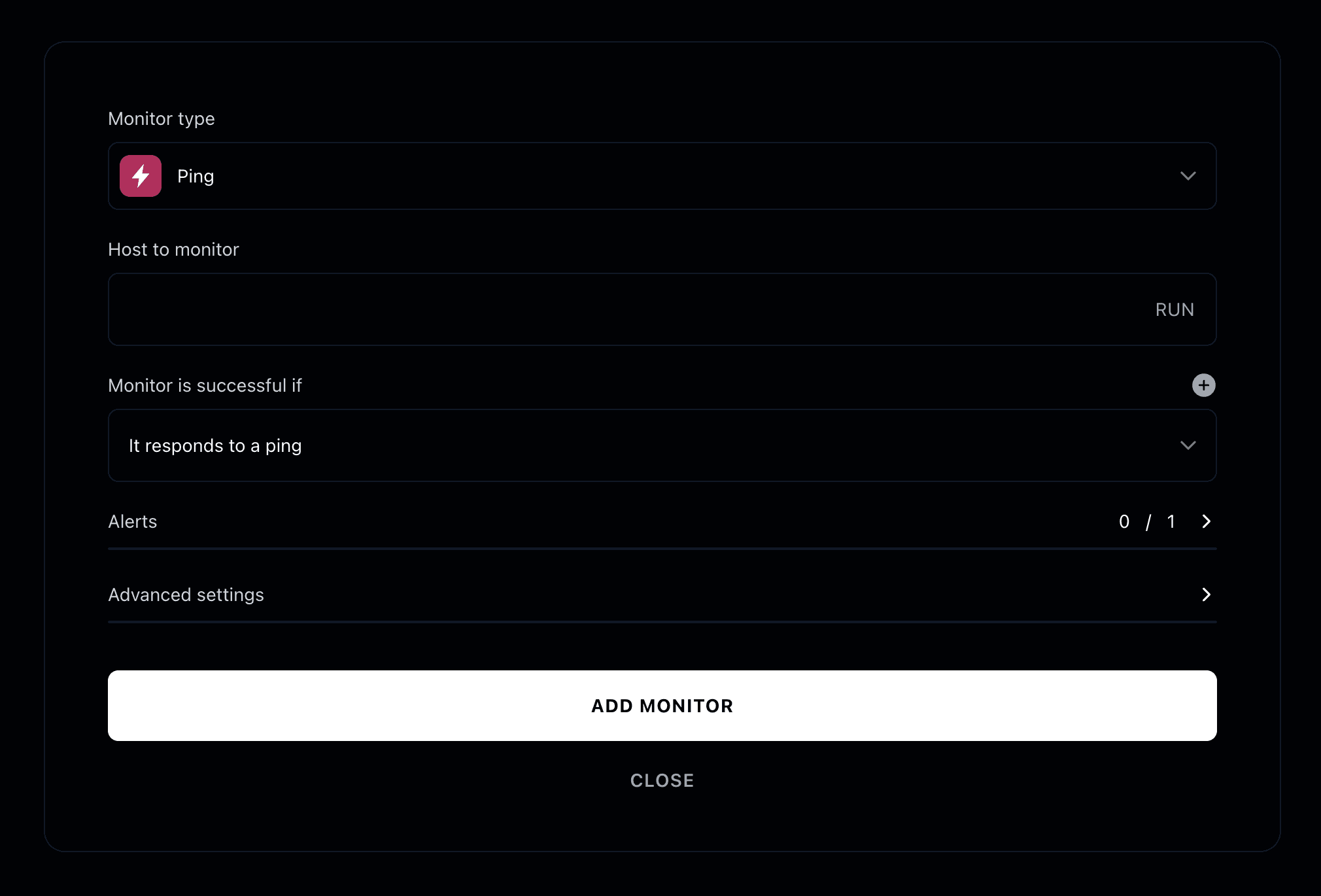
Choose monitor type
Select Ping from the available monitor types.
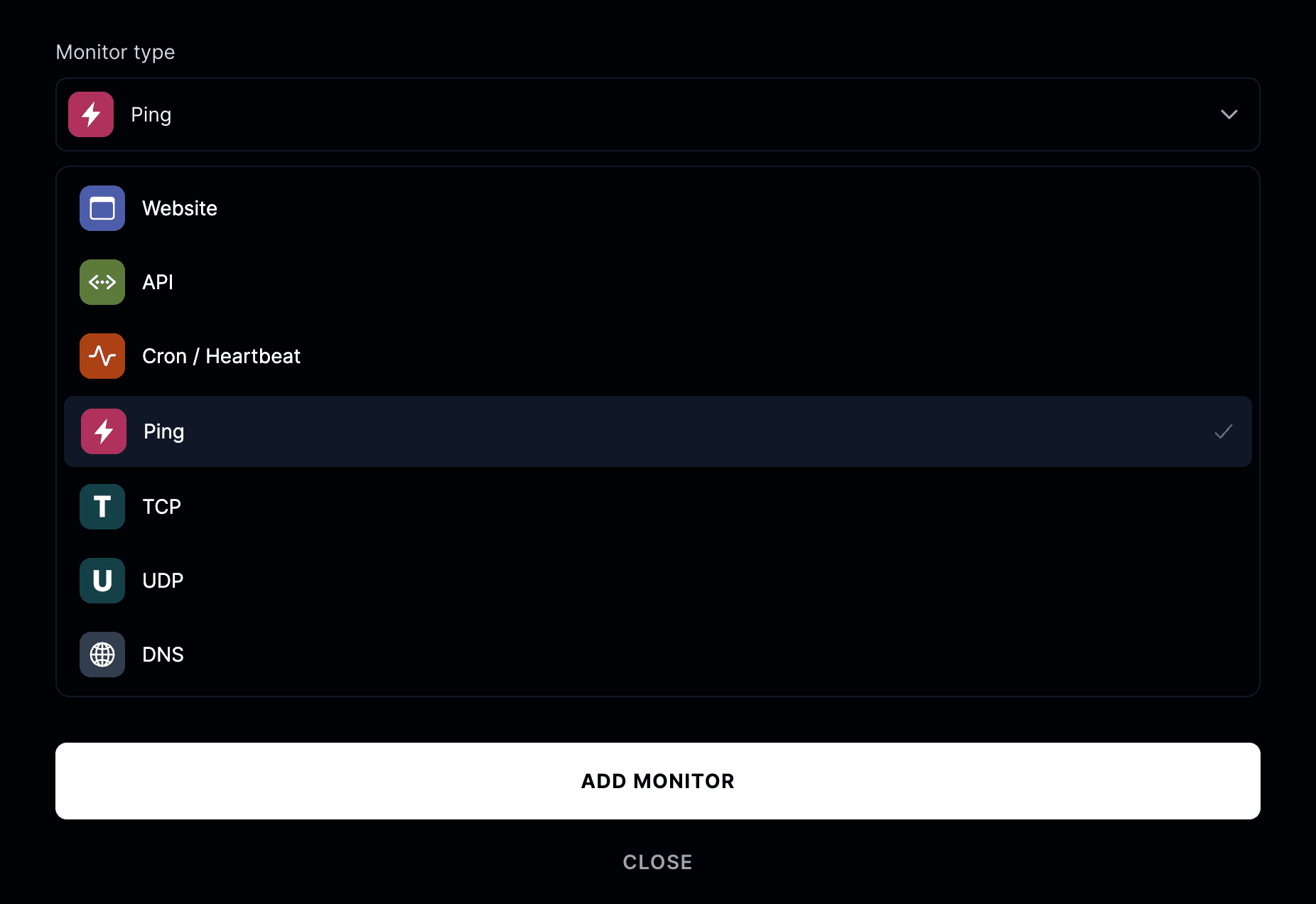
Enter the hostname or IP address you want to check.
For example:
8.8.8.8 or server.yourcompany.com
How a ping monitor works
Ping monitors send ICMP echo requests to your target at regular intervals.
The monitor succeeds if a reply is received within the allowed time.
If the server doesn’t respond or responds too slowly, the monitor is marked as down.
Advanced options

- Friendly name: Add a descriptive name for your host.
- Run checks every: Choose how often to run the monitor. For more frequent checks, you can upgrade to the Pro plan.
- Run from: Select testing regions (United States, Canada, Europe, Asia).
- Add to status page: Show this monitor’s uptime on your public status page.
- When a monitor fails: Initiate an incident, notify subscribers, or publish to your status page.
- When a monitor recovers: Resolve incidents and automatically update your status page.