Uptime Robot + Instatus
- Go to Instatus, under Integrations, select Uptime Robot
- Select the templates to use when creating and resolving automated incidents
- Copy your page's webhook URL
- Open your Uptime Robot dashboard. Click on My settings in navigation.
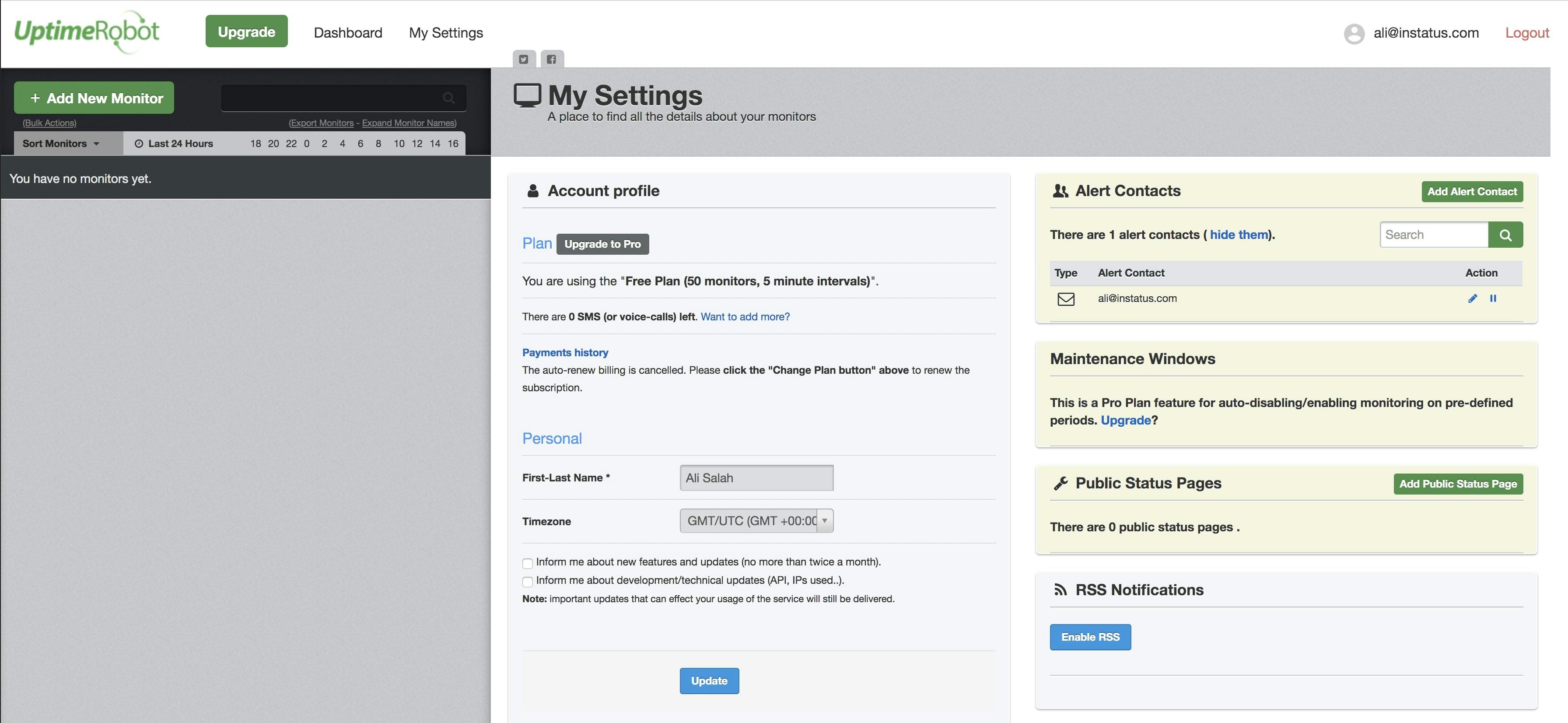
- Click Add Alert Contact.
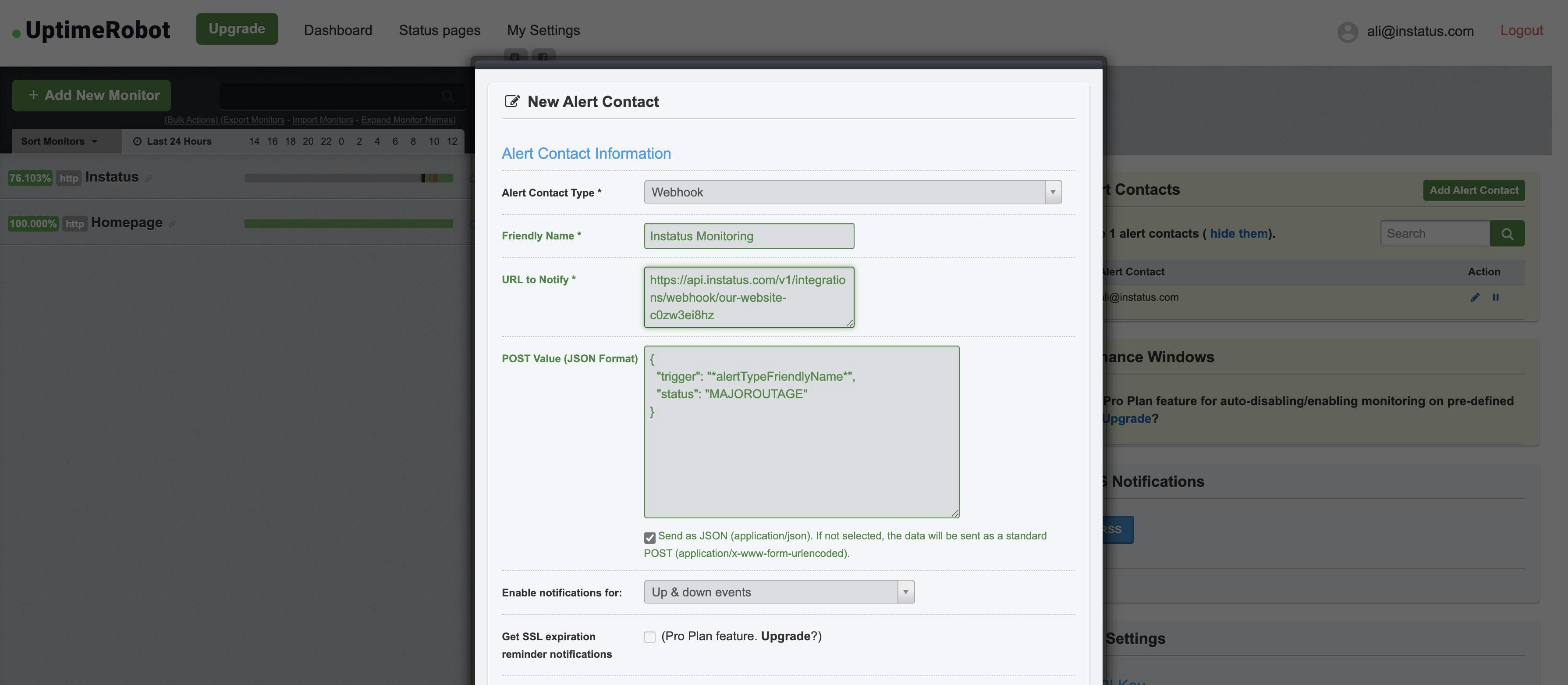
- Select alert contact type: "Webhook" and add copied webhook URL address.
- Add this POST value:
{"trigger": "*alertTypeFriendlyName*","status": "MAJOROUTAGE"}
status is an optional field
- Make sure to check Send as JSON
We're done! 👌