Cron Monitoring
Cron monitors let you track scheduled jobs (like backups, batch processing, or recurring scripts) and get notified if they don’t run on time. This helps you make sure critical background processes are always working as expected.
Just like with other monitors, when a cron job fails, you can collaborate with your team to resolve the incident and optionally update your status page.
Here’s an example of how your cron monitor list looks:
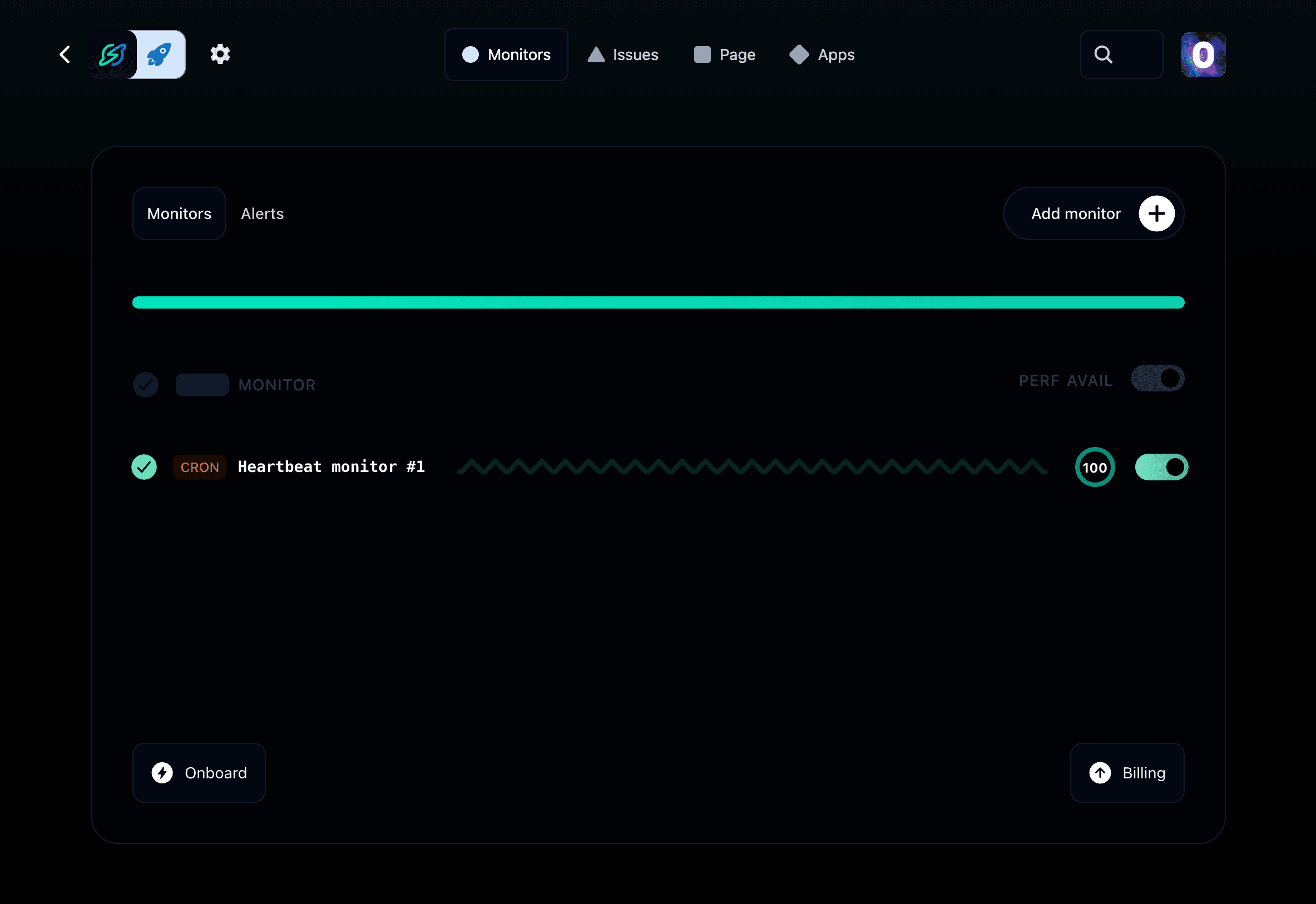
Key features
- Verify that your cron jobs run on time (using pings from your jobs).
- Get alerted if a job is late or doesn't finish.
- Integrate with Slack, email, SMS, phone calls, and more for alerts.
When you click on a cron monitor, you can see more details:
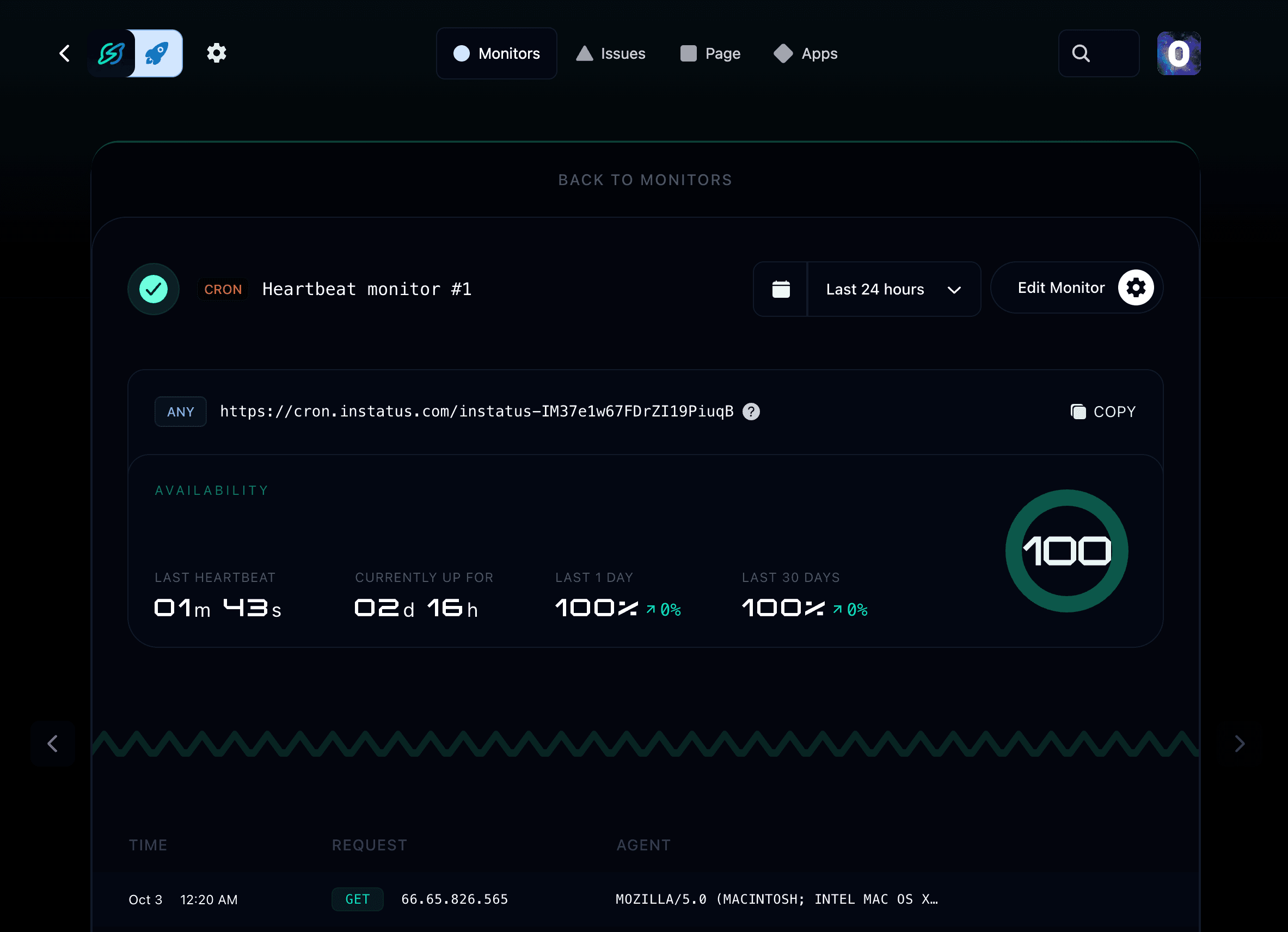
Adding your first cron monitor
To add a monitor, go to your project → Monitors → Add monitor.
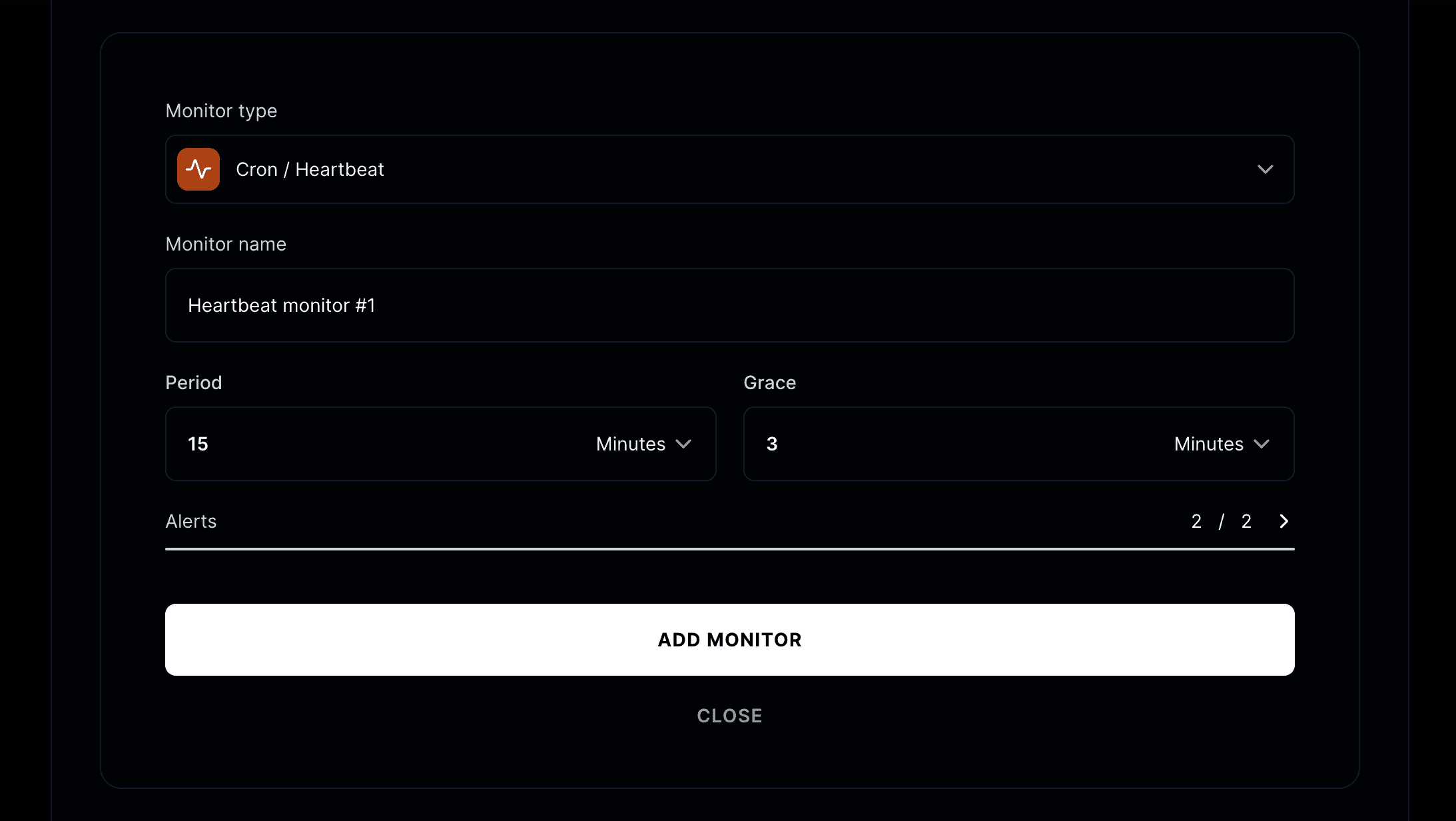
Monitor type
Select Cron/Heartbeat as the monitor type.
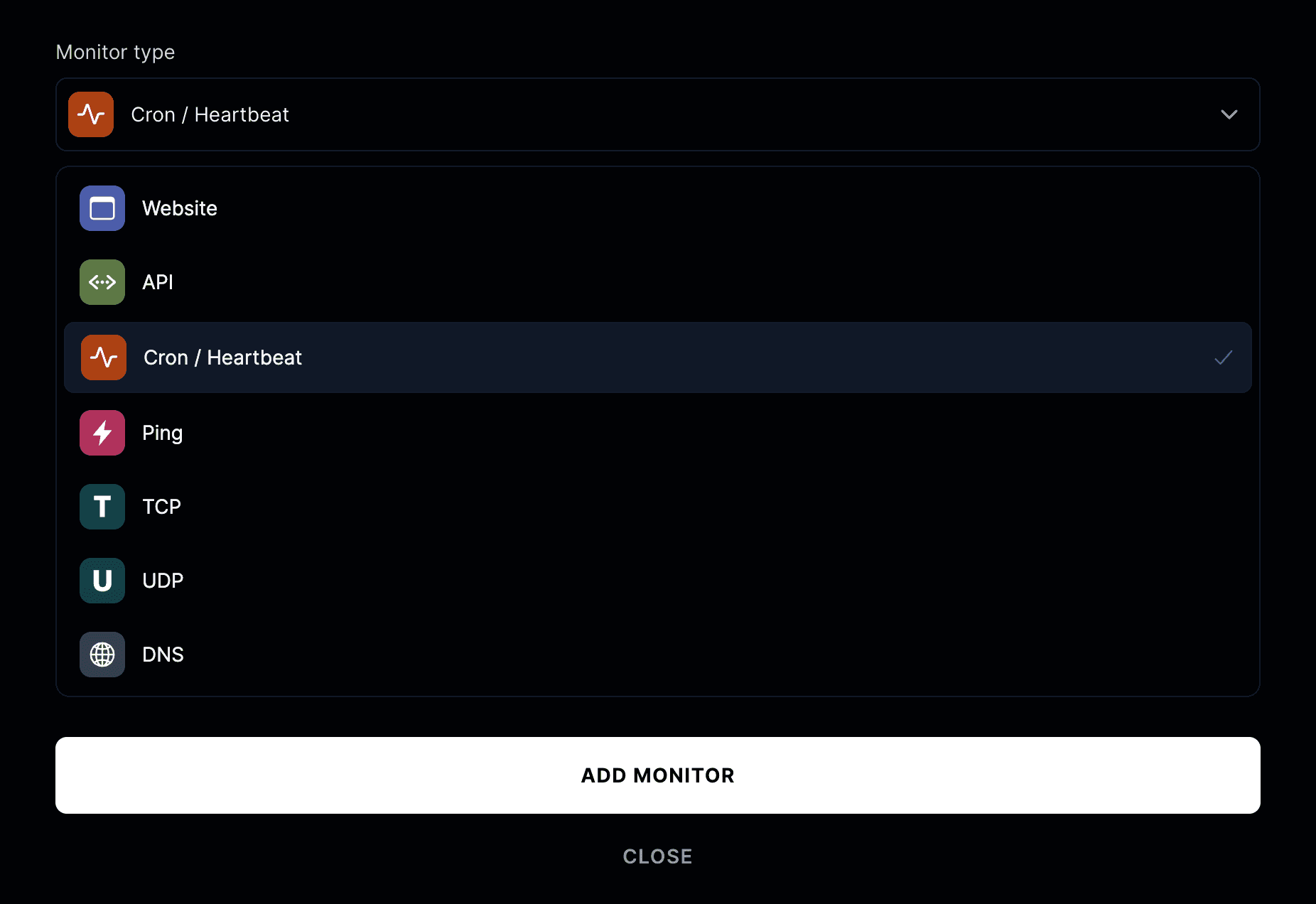
A unique URL will be generated for you. Your cron job should send an HTTP request (HEAD, GET or POST) to this URL each time it runs.
Monitor is successful if
A cron monitor succeeds when your job pings the generated URL on schedule. You can configure:
- Period time: How often the job should run (e.g. every 15 minutes).
- Grace time: Extra time allowed before the job is considered down.
If the period time is reached and the job doesn't ping, the monitor will be marked as degraded.
If the grace time is reached and the job doesn't ping, the monitor will be marked as down.
You can set up alerts to get notified when a job fails, degrades or recovers.
Signaling a failure
Sometimes you want to explicitly mark a job as failed, even if it ran and pinged the monitor.
You can do this by sending a request to the monitor’s URL with /fail appended.
This is useful if your script encounters an error and you want Instatus to record the job as failed right away.
- Success ping:
https://cron.instatus.com/your-unique-url - Failure ping:
https://cron.instatus.com/your-unique-url/fail
When a failure signal is received, the monitor will be marked as down, and alerts will be sent immediately according to your alert settings.
Measuring job execution time
You can measure how long your job takes to execute by sending two requests:
- Start signal: Send a request to
/startwhen your job begins - Success/Failure signal: Send a request to the base URL when your job completes or fails
- Start ping:
https://cron.instatus.com/your-unique-url/start - Success ping:
https://cron.instatus.com/your-unique-url - Failure ping:
https://cron.instatus.com/your-unique-url/fail
The time between the start and success signals will be recorded as the job's execution time. This helps you track performance and identify jobs that are taking longer than expected.
If your job fails after sending the start signal, send a failure signal instead of the success signal to mark it as failed while still recording the execution time.