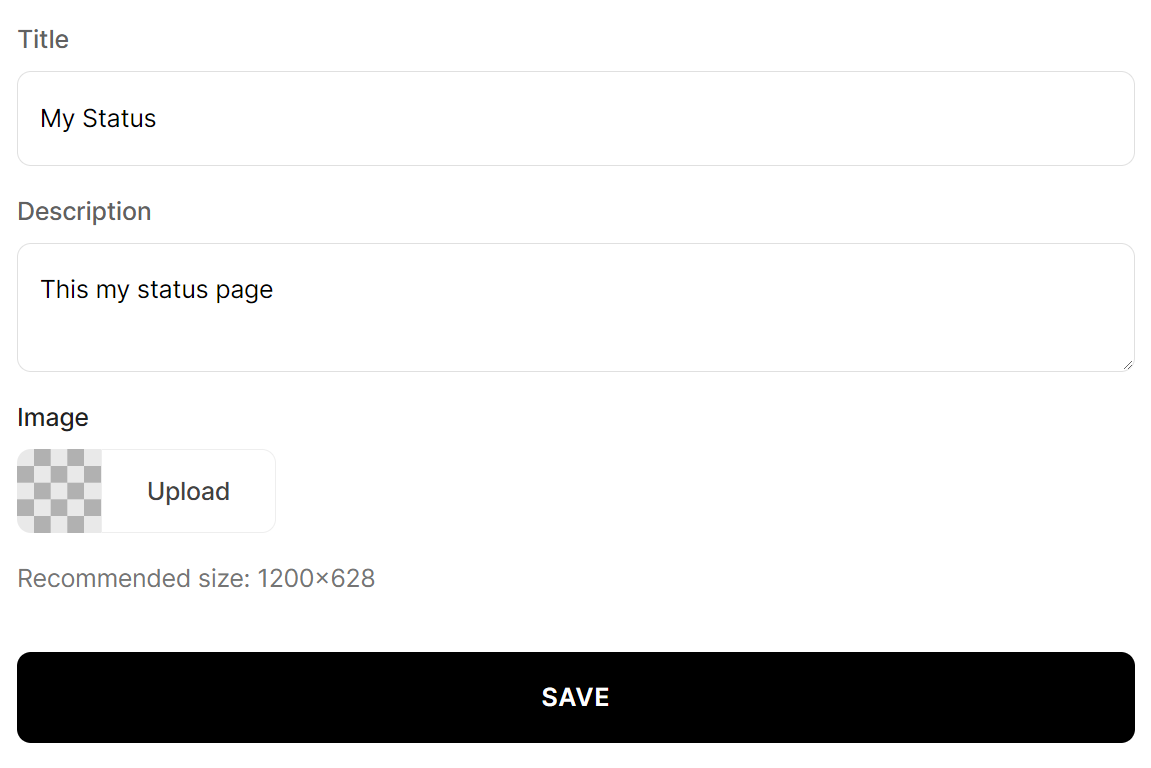Customize your status page
Instatus allows you to fully customize your status page. Make it feel like it's part of your brand. Add your logo, choose your colors, select from different designs, and add your custom html, css and javascript.
Use your brand
To customize your status page, login to your Instatus at instatus.com/login choose your status page, then go to Settings → Customize.
In the brand section you can change:
- Brand logo, including a separate logo for dark mode.
- Favicon.
- Brand color to match your logo.
- Status colors.
After customizing your status page click SAVE, and it will update your page.
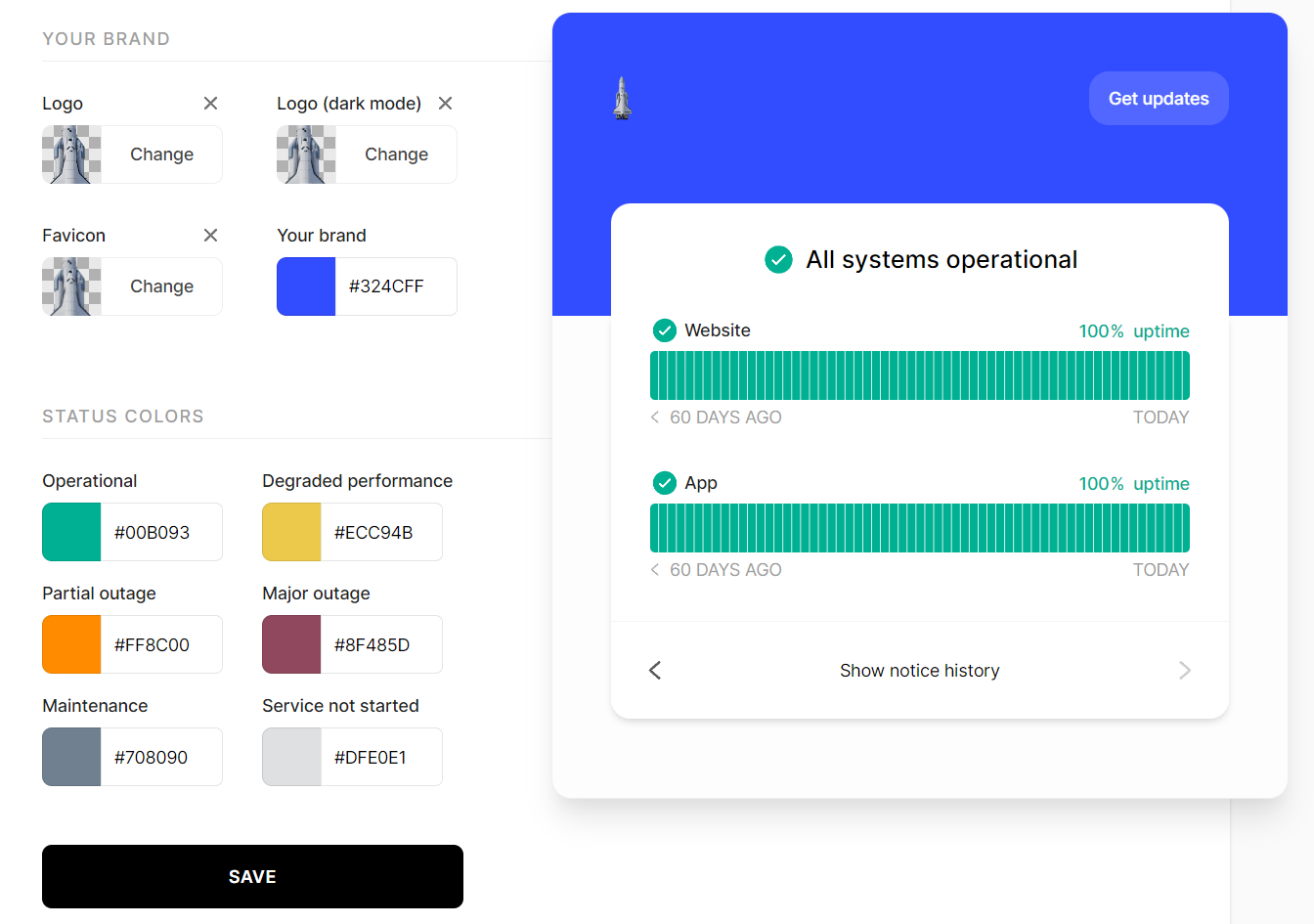
Customize the design
In the design section, you can change:
- Header design and choose from our 3 designs.
- Whether you want your status page to appear in dark mode, light mode or switchable through a button.
- How you want your components to appear.
After changing your design click SAVE, and it will update your page.
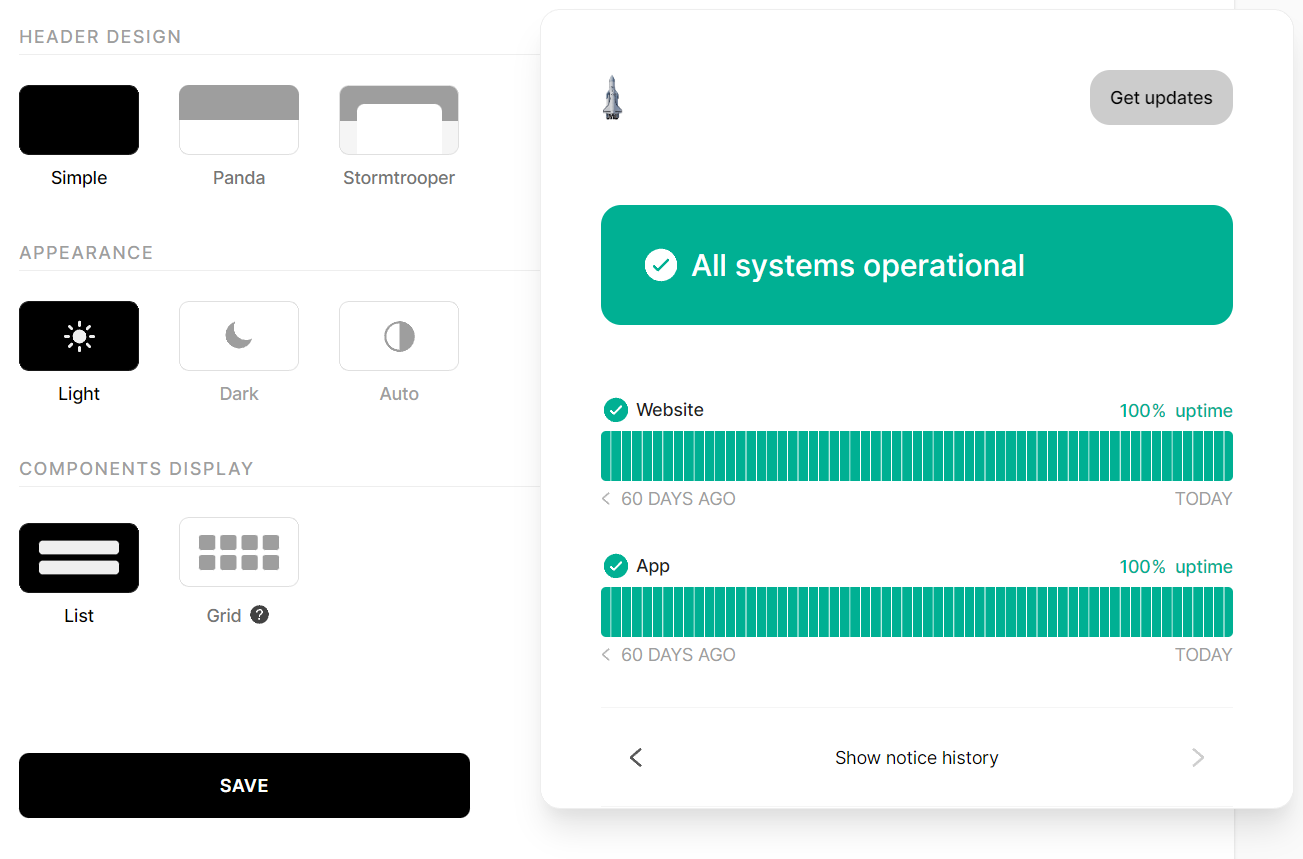
Use Custom HTML
You could even add your custom HTML, CSS and Javascript, here are the areas you can add to:
- Above the header of your status page.
- Below the header.
- Below the components of your status page.
- Above the status page's footer.
- Below the footer.
After adding your custom HTML click SAVE, and it will update your page.
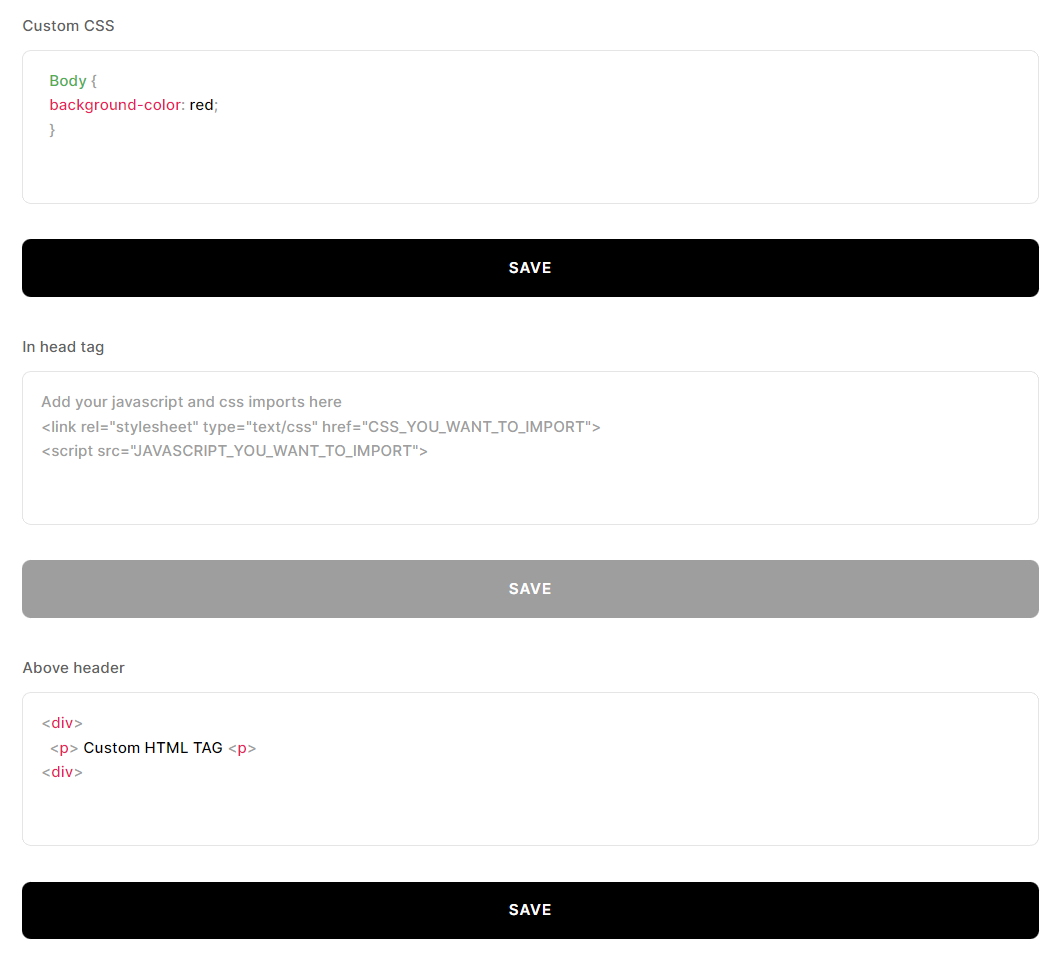
Use different language
In the language section you could change:
- The default language for your status page, find more about supported languages here.
Pro plan features:
- A multi-lingual status page.
- Use your custom language.
You can read a step-by-step guide to setting up multiple languages in our Multi-language support article.
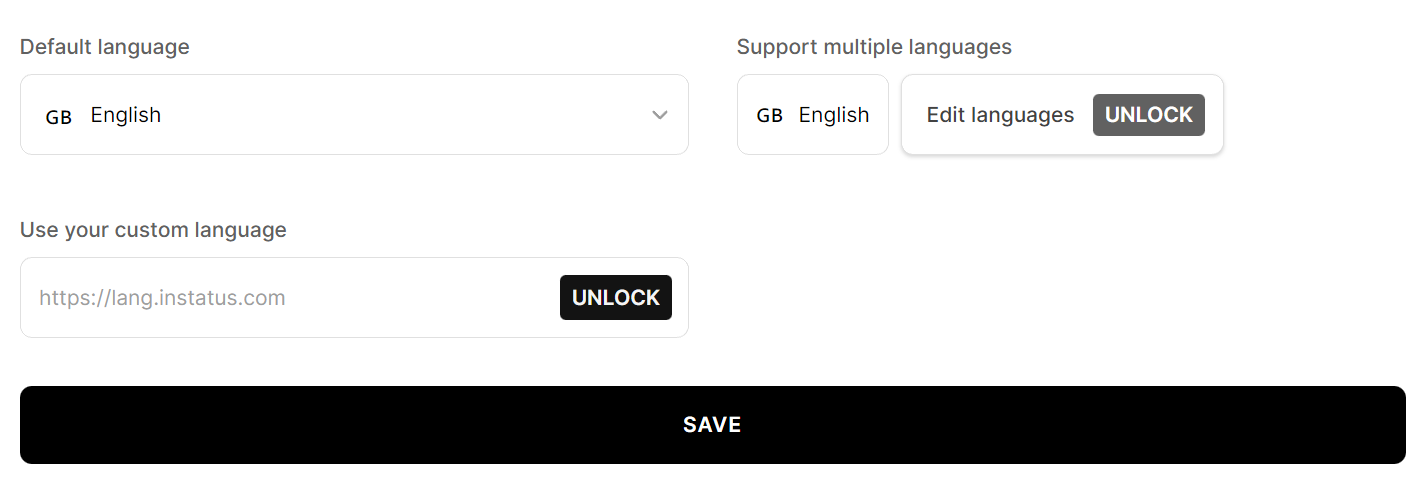
After changing the language of your status page click SAVE, and it will update your page.
Customize Date & time formats
In the date and time section you can change:
- Date and time formats, you can find more about date & time formats here.
- Timezone.
- Service start date.
After changing the date and time of your status page click SAVE, and it will update your page.
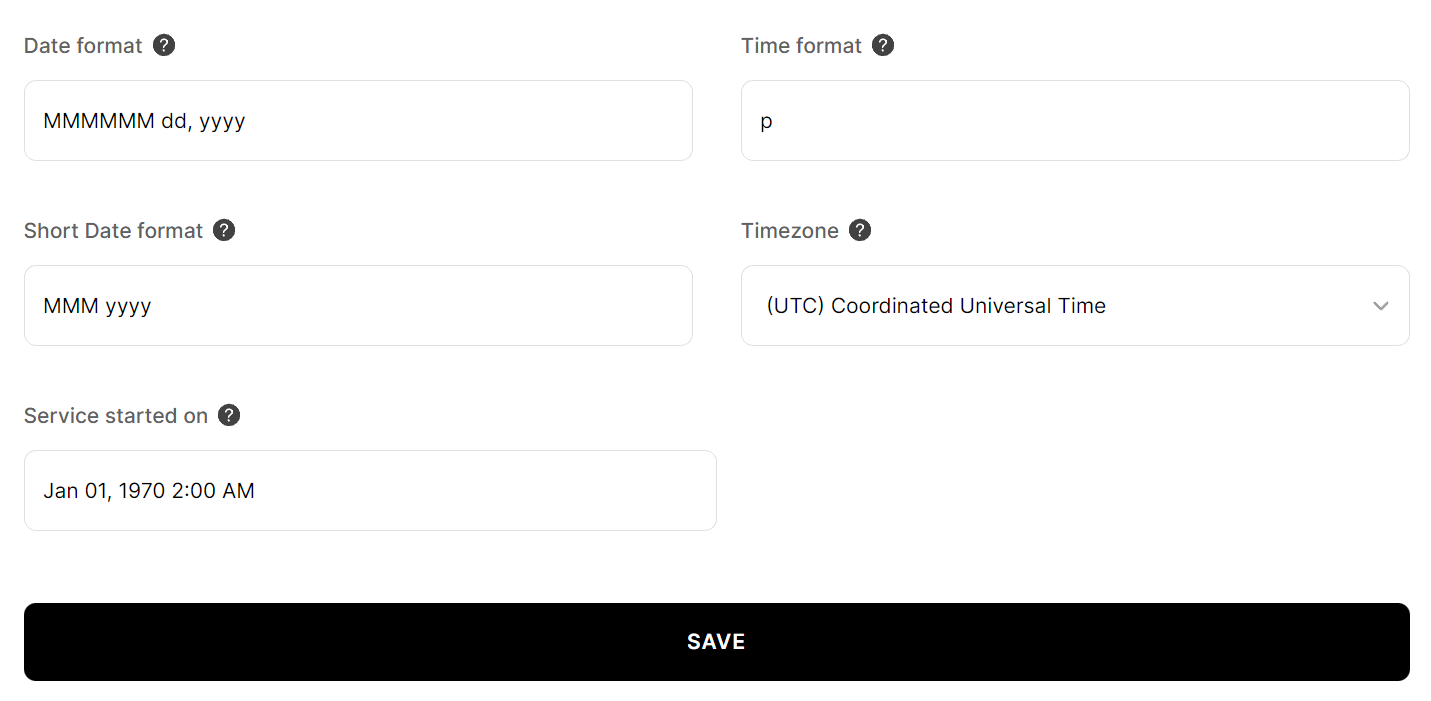
Customize how your page looks on Google & social media
You could also customize your status page preview, where you can:
- Change your title.
- Add a custom description for Google and social media.
- Upload an image.
After customizing your search & social settings, click SAVE for the changes to take effect.